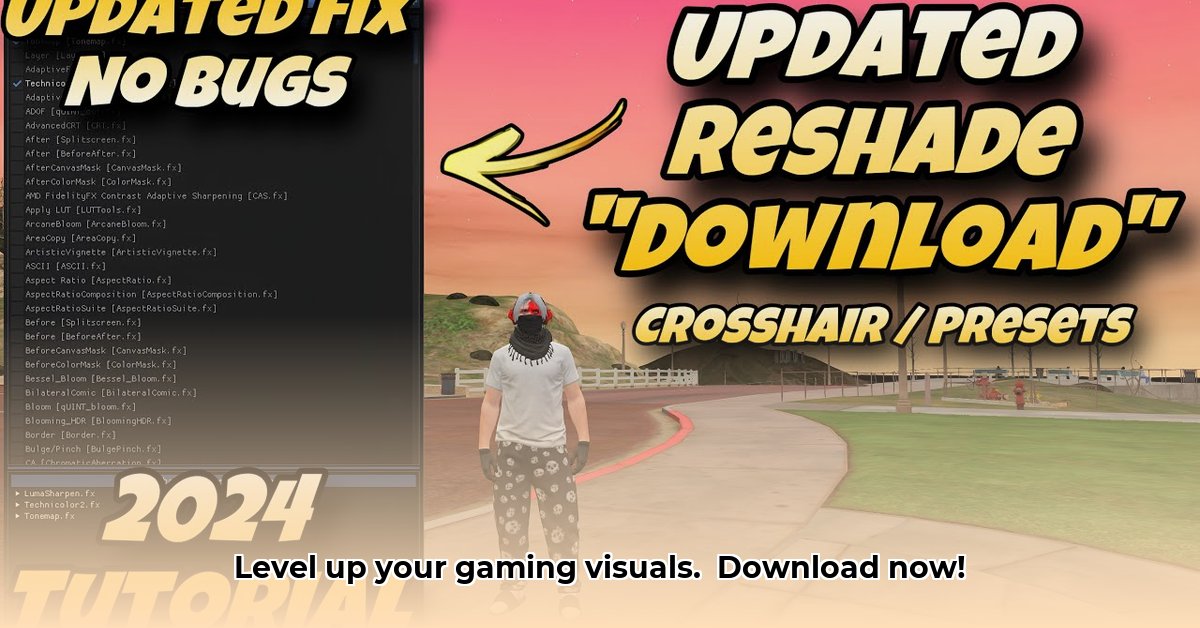
Want to dramatically improve your game's visuals? This guide shows you how to download and use ReShade, a powerful free tool, to add a stunning depth-of-field (DOF) effect to your games, giving them a more cinematic and immersive feel. We'll walk you through the process step-by-step, with clear instructions and helpful screenshots. Let's begin!
Getting Started: What You'll Need
Before we start enhancing your games, you'll need a few things:
- A compatible game: ReShade supports a wide range of games, but compatibility isn't guaranteed for every title. Check the ReShade website (https://reshade.me/) for a list of supported games or test it on your game.
- ReShade: Download the latest version of ReShade from its official website (https://reshade.me/). It's completely free and open-source.
- A DOF shader: Many free DOF (Depth of Field) shaders are available online. This guide will use Marty McFly's Advanced Depth of Field as an example due to its popularity and ease of use. You can find various shaders through online searches or within ReShade's community resources.
Installing ReShade: A Step-by-Step Guide
Follow these steps to install ReShade and add your chosen DOF shader:
Download ReShade: Download the latest release from the official website. Choose the installer that matches your game's graphics API (DirectX, Vulkan, OpenGL). Most modern games use DirectX 11 or 12.
Locate your game's executable: Find the
.exefile that launches your game. This is crucial; ReShade hooks into this file to inject its effects.Run the ReShade installer: Run the downloaded installer. Select the correct graphics API for your game. Browse to and select the game's executable file you identified in the previous step.
Select your shaders: The installer will present a list of available shaders. Select the DOF shader you downloaded, along with any others you may want. Consider only adding essential shaders initially to avoid performance issues — you can always add more later.
Launch your game: After the installation completes, launch your game. You should see a ReShade menu overlay appear, allowing you to adjust settings on-the-fly.
Adding Marty McFly's Advanced Depth of Field
Marty McFly's Advanced DOF shader is a popular and versatile choice. Here's how to implement it:
Download the shader: Download Marty McFly's Advanced DOF shader from a reputable source (search for it online; many sites host ReShade shaders). Many shader packs include multiple effects; make sure the download contains the DOF effect.
Locate the ReShade shaders directory: The ReShade installer creates a
Shadersfolder within your game's directory.Copy the shader files: Copy the downloaded
.fxshader files into theShadersfolder.Restart your game: Relaunch your game to activate the new shader.
Configuring Your DOF Shader
Most DOF shaders include adjustable parameters. Familiarize yourself with the controls, and then experiment to find the best settings for your visual preferences and system performance. Common settings include:
- Focal Distance: Controls the distance from the camera where objects remain in focus.
- Aperture: Affects the blur intensity and the shape of the bokeh (the blur).
- Blur Strength: Adjusts the overall intensity of the DOF effect.
Troubleshooting Common Issues
While ReShade is generally user-friendly, some problems may arise:
ReShade doesn't load: Double-check your game's executable and API selection during installation. Ensure you have the correct ReShade version for your game. Temporarily disable your antivirus software, as it might interfere with the installation.
Shader malfunction: Ensure the shader files are correctly placed in the
Shadersfolder. Try uninstalling and reinstalling ReShade.Performance issues: If your game runs slowly, lower the shader's settings or reduce the overall number of shaders active. Less is sometimes more!
Game crashes: Carefully test adding shaders individually to pinpoint the problematic effect.
Conclusion: Elevate Your Gaming Experience
By following these steps, you can significantly enhance your gaming experience with the addition of a stunning DOF effect. Remember to download shaders from trusted sources to ensure the safety of your system. Experiment with different settings and shaders to discover the look you prefer most. Happy gaming!
⭐⭐⭐⭐☆ (4.8)
Download via Link 1
Download via Link 2
Last updated: Monday, April 28, 2025